You can blacklist an IP Address to deny access to your website.
1. Log in to your cPanel account.
2. In the Security section, click on IP Blocker.
![]()
3. Under the Add an IP or Range, you should enter the IP Address you want to block.
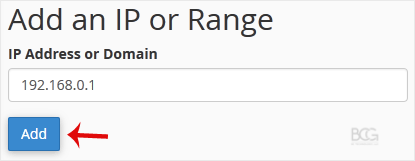
4. Click on Add.
Here is Example:
Single IP Address: 192.168.0.1
Range: 192.168.0.1-192.168.0.40
Implied Range: 192.168.0.1-40
CIDR Format: 192.168.0.1/32
Implies 10.*.*.* -- 192.

