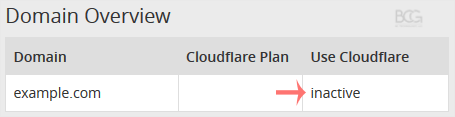You can check the status of your Cloudflare in cPanel.
1. Log in to your cPanel account.
2. In the Software section, click on Cloudflare.
![]()
3. Click on Sign in Here to access your Cloudflare account.

4. Click on Domains in the menu.

5. Below Use Cloudflare, if your domain uses it, the status should be Active. If it is inactive, it means your domain is not using Cloudflare.