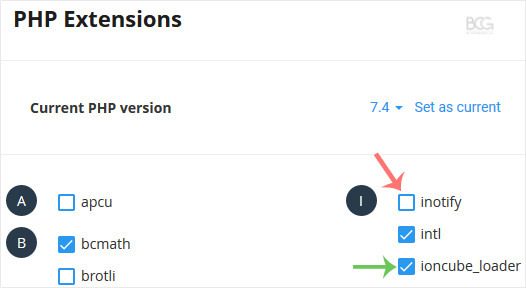You can use CloudLinux Selector to enable or disable available PHP extensions in cPanel.
1. Log in to your cPanel account.
2. In the Software section, click on Select PHP Version.
![]()
3. Click on the Extensions menu.
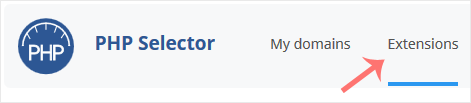
Note: If the Extensions page shows an error related to the native PHP version, change it to a non-native version first.
4. To enable the extension, checkmark the option you want to enable. Uncheck it if you want to disable it.